Precise Interaction
FORMAT & MIN ENGINE VERSION 1.21.60
This tutorial assumes an advanced understanding of blocks and scripting. Check out the blocks and scripting guides before starting.
The ability to create custom blocks that the player can interact with can be very basic to implement, yet still allow for complex functionality. However, sometimes the default interaction mode, which is based on simply right-clicking or tapping the block without location-specific conditions, is not enough to achieve the desired functionality.
For example, what if you want to create a block that has multiple buttons on one side, and each one triggers a different action? Or a segment display, where multiple individually-lit lamps can be contained within one block.
This is where precise interaction comes in! The following methods of precise interaction allow you to define multiple areas in a block that can be interacted with separately, and assign different functions to each area. In this tutorial, we will show you how to add precise interaction to your blocks using scripts, with examples of each method.
Note: Precise interaction does not enable blocks to have multiple/custom-shaped minecraft:selection_box components. The selection box must be within all defined areas for precise interaction to function properly.
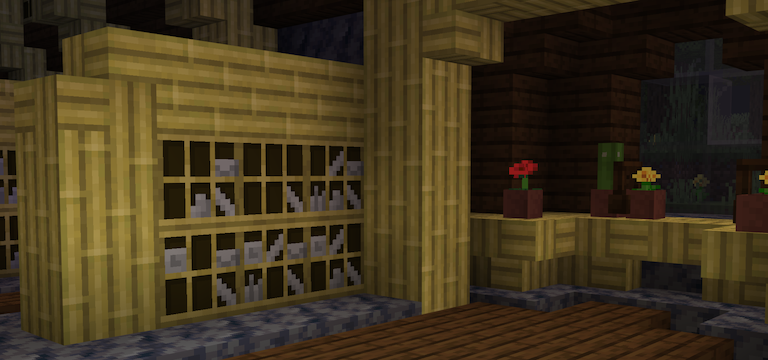
How it Works
The provided methods of precise interaction use faceLocation, a property of the player interact event.
This value tells us where on the block's minecraft:selection_box was selected/hit, which is what precise interaction relies on.
Note: faceLocation is supposed to be relative to the bottom north-west corner of the interacted block, however it is currently relative to the world origin, meaning we will have to perform an additional calculation to make it relative. When this issue is resolved, this calculation will no longer be needed.
FaceSelectionPlains Class
This class allows you to define 2D areas on a block's face and get the selected plain.
To use this method for precise interaction, create the file BP/scripts/utilities/face_selection_plains.js and paste the below code into it.
FaceSelectionPlains Code
import { Direction } from "@minecraft/server";
const isInRange = (value, min, max) => value >= min && value <= max;
export default class FaceSelectionPlains {
/**
* Allows you to define 2D areas on a block's face and get the selected plain.
*
* @param {Object[]} plains Spread array defining the 2D areas on a block's face which may be selected.
* @param {[number, number]} plains[].origin [U, V] array defining the offset of the plain from the top left of the block face in pixels.
* @param {[number, number]} plains[].size [U, V] array defining the size of the plain, extending from the top left in pixels.
* @param {string} [plains[].name] Custom name to easily identify this plain when it is selected.
*/
constructor(...plains) {
this.plains = plains;
}
/**
* @param {Object} selection
* @param {Direction} selection.face
* @param {import("@minecraft/server").Vector3} selection.faceLocation
*
* @param {Object} [options]
* @param {boolean} [options.invertU] Horizontal axis extends `right -> left` rather than `left -> right` if true.
* @param {boolean} [options.invertV] Vertical axis extends `bottom -> top` rather than `top -> bottom` if true.
*
* @returns Selected plain ID, or plain index if an ID is not provided. If no plains apply to the selection, `undefined` is returned.
*/
getSelected(selection, options) {
const { face, faceLocation } = selection;
// Create a new object so the original is not mutated
let location = { ...faceLocation };
const horizontalAxis = face === Direction.East || face === Direction.West ? "z" : "x";
const verticalAxis = face === Direction.Up || face === Direction.Down ? "z" : "y";
if (face !== Direction.Down) location[verticalAxis] = 1 - location[verticalAxis];
if (face !== Direction.South && face !== Direction.West)
location[horizontalAxis] = 1 - location[horizontalAxis];
if (options?.invertU) location[horizontalAxis] = 1 - location[horizontalAxis];
if (options?.invertV) location[verticalAxis] = 1 - location[verticalAxis];
for (let i = 0; i < this.plains.length; i++) {
const plain = this.plains[i];
const inHorizontalRange = isInRange(
location[horizontalAxis],
plain.origin[0] / 16,
(plain.origin[0] + plain.size[0]) / 16
);
const inVerticalRange = isInRange(
location[verticalAxis],
plain.origin[1] / 16,
(plain.origin[1] + plain.size[1]) / 16
);
if (inHorizontalRange && inVerticalRange) return plain.name ?? i;
}
}
}Methods
constructor
tsnew FaceSelectionPlains(...plains: { origin: [number, number]; size: [number, number]; name?: string }[])Creates a new
FaceSelectionPlainsinstance.Parametersplains:
Object[]Array defining the 2D areas on a block's face which may be selected.
origin:
[number, number][U, V] array defining the offset of the plain from the top left of the block face.
size:
[number, number][U, V] array defining the size of the plain, extending from the top left.
name?:
stringCustom name to easily identify this plain when it is selected.
getSelected
tsgetSelected(selection: { face: Direction; faceLocation: Vector3 }, options?: { invertU?: boolean; invertV?: boolean }): number | string | undefinedReturns the involved plain's array index, or name if provided. If no plain is selected,
undefinedis returned.Parametersselection:
ObjectObject containing details about the selection.
options?:
ObjectOptionally configure how the selected plain is calculated.
invertU?:
booleanHorizontal axis goes
right -> leftrather thanleft -> rightif true.invertV?:
booleanVertical axis goes
bottom -> toprather thantop -> bottomif true.
Usage
The below example would split the targeted block face into quarters:
import { world } from "@minecraft/server";
import FaceSelectionPlains from "../utilities/face_selection_plains";
const quadrants = new FaceSelectionPlains(
{ origin: [0, 0], size: [8, 8] },
{ origin: [8, 0], size: [8, 8] },
{ origin: [0, 8], size: [8, 8] },
{ origin: [8, 8], size: [8, 8] }
);Additionally, names can be provided to easily identify each plain:
const quadrants = new FaceSelectionPlains(
{ origin: [0, 0], size: [8, 8], name: "top_left" },
{ origin: [8, 0], size: [8, 8], name: "top_right" },
{ origin: [0, 8], size: [8, 8], name: "bottom_left" },
{ origin: [8, 8], size: [8, 8], name: "bottom_right" }
);This could be used in a custom component to get the selected quadrant:
const QuadrantInteractionBlockComponent = {
onPlayerInteract({ block, face, faceLocation }) {
// Work around the faceLocation bug - get the location relative to the block
const relativeFaceLocation = {
x: faceLocation.x - block.location.x,
y: faceLocation.y - block.location.y,
z: faceLocation.z - block.location.z,
};
// Returns the selected area's index (0, 1, 2 or 3), or name if provided (e.g. "top_left").
// If no plain was selected, `undefined` is retured.
const selectedQuadrant = quadrants.getSelected({
face,
faceLocation: relativeFaceLocation,
});
world.sendMessage(`Quadrant ${selectedQuadrant} was selected!`);
},
};SelectionBoxes Class
WARNING
As with the minecraft:selection_box and minecraft:collision_box components, do not use Blockbench's displayed position values when setting up your SelectionBoxes as they are measured from the north-west, rather than the north-east. Instead, use the origin value from the exported .geo.json file.
If you wish to use Blockbench's values, the invertX option should be set to true in getSelected.
This class allows you to define 3D areas in a block and get the box which the face selection lies within.
To use this method for precise interaction, create the file BP/scripts/utilities/selection_boxes.js and paste the below code into it.
SelectionBoxes Code
const isInRange = (value, min, max) => value >= min && value <= max;
export default class SelectionBoxes {
/**
* Allows you to define 3D areas in a block and get the box which the face selection lies within.
*
* @param {Object[]} boxes Array defining the 3D areas within a block which may be selected.
* @param {[number, number, number]} boxes[].origin [X, Y, Z] array defining the offset of the box from the block's horizontal middle and vertical bottom in pixels, extending from the north-east.
* @param {[number, number, number]} boxes[].size [X, Y, Z] array defining the size of the box in pixels, extending from the north-east.
* @param {string} [boxes[].name] Custom name to easily identify this box when it is selected.
*/
constructor(...boxes) {
this.boxes = boxes;
}
/**
* Get the box which the `faceLocation` lies within.
*
* @param {import("@minecraft/server").Vector3} faceLocation Selection location relative to the bottom north-west corner of the block.
*
* @param {Object} [options] Optionally configure how the selected box is calculated.
* @param {boolean} [options.invertX] X axis extends `west -> east` rather than `east -> west` if true, following [Blockbench](https://blockbench.net)'s displayed positions.
* @param {boolean} [options.invertY] Y axis extends `up -> down` rather than `down -> up` if true.
* @param {boolean} [options.invertZ] Z axis extends `south -> north` rather than `north -> south` if true.
*
* @returns {(string|number|undefined)} Selected box name, or box index if a name is not provided. If no boxes apply to the selection, `undefined` is returned.
*/
getSelected(faceLocation, options) {
// Create a new object so the original is not mutated
let location = { ...faceLocation };
// X is inverted to ensure measurements are relative to the bottom north-east.
if (!options?.invertX) location.x = 1 - location.x;
if (options?.invertY) location.y = 1 - location.y;
if (options?.invertZ) location.z = 1 - location.z;
for (let i = 0; i < this.boxes.length; i++) {
const box = this.boxes[i];
const from = {
x: box.origin[0] + 8,
y: box.origin[1],
z: box.origin[2] + 8,
};
const to = {
x: from.x + box.size[0],
y: from.y + box.size[1],
z: from.z + box.size[2],
};
const inXRange = isInRange(location.x, from.x / 16, to.x / 16);
const inYRange = isInRange(location.y, from.y / 16, to.y / 16);
const inZRange = isInRange(location.z, from.z / 16, to.z / 16);
if (inXRange && inYRange && inZRange) return box.name ?? i;
}
}
}Methods
constructor
tsnew SelectionBoxes(...boxes: { origin: [number, number, number]; size: [number, number, number]; name?: string }[])Creates a new
SelectionBoxesinstance.Parametersboxes:
Object[]Array defining the 3D areas within a block which may be selected.
origin:
[number, number, number][X, Y, Z] array defining the offset of the box from the block's horizontal middle and vertical bottom in pixels, extending from the north-east.
size:
[number, number, number][X, Y, Z] array defining the size of the box in pixels, extending from the north-east.br>
name?:
stringCustom name to easily identify this box when it is selected.
getSelected
tsgetSelected(faceLocation: Vector3, options?: { invertX?: boolean; invertY?: boolean; invertZ?: boolean }): number | string | undefinedGet the box which the
faceLocationlies within.Returns the involved box's array index, or name if provided. If no box is selected,
undefinedis returned.ParametersfaceLocation:
Vector3Selection location relative to the bottom north-west corner of the block.
options?:
ObjectOptionally configure how the selected box is calculated.
invertX?:
booleanX axis extends
west -> eastrather thaneast -> westif true, following Blockbench's displayed positions.invertY?:
booleanY axis extends
up -> downrather thandown -> upif true.invertZ?:
booleanZ axis extends
south -> northrather thannorth -> southif true.
Usage
The below example would split the targeted block into its vertical halves:
import { world } from "@minecraft/server";
import SelectionBoxes from "../utilities/selection_boxes";
const verticalHalves = new SelectionBoxes(
{ origin: [-8, 8, -8], size: [16, 8, 16], name: "top" },
{ origin: [-8, 0, -8], size: [16, 8, 16], name: "bottom" }
);This could be used with an itemUseOn after event to get the selected box:
world.afterEvents.itemUseOn.subscribe((e) => {
// Do nothing if the targeted block is not "wiki:example_block"
if (e.block.typeId !== "wiki:example_block") return;
// Returns the selected vertical half ("top" or "bottom").
const selectedVerticalHalf = verticalHalves.getSelected(e.faceLocation);
world.sendMessage(`The ${selectedVerticalHalf} of the block was selected!`);
});Pigeonholes Example
Using our FaceSelectionPlains class, we can create a block which functions similarly to a Chiselled Bookshelf. Other assets (textures etc.) are included in the example pack.
Interacting with paper will fill the selected slot. Destroying the block releases all of the stored paper items.
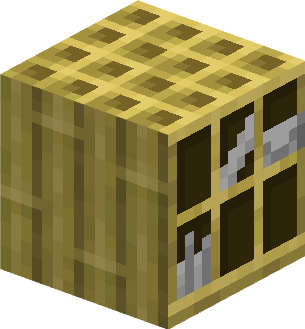
Block JSON
{
"format_version": "1.21.60",
"minecraft:block": {
"description": {
"identifier": "wiki:pigeonholes",
"menu_category": {
"category": "items"
},
"states": {
"wiki:slot_0_occupied": [false, true],
"wiki:slot_1_occupied": [false, true],
"wiki:slot_2_occupied": [false, true],
"wiki:slot_3_occupied": [false, true],
"wiki:slot_4_occupied": [false, true],
"wiki:slot_5_occupied": [false, true]
},
"traits": {
"minecraft:placement_direction": {
"enabled_states": ["minecraft:cardinal_direction"],
"y_rotation_offset": 180
}
}
},
"components": {
"minecraft:custom_components": ["wiki:pigeonholes_storage"],
"minecraft:destructible_by_mining": {
"seconds_to_destroy": 1.5
},
"minecraft:geometry": {
"identifier": "geometry.pigeonholes",
"culling": "wiki:pigeonholes_culling",
"bone_visibility": {
// Display each slot as empty/occupied
"empty_slot_0": "!q.block_state('wiki:slot_0_occupied')",
"empty_slot_1": "!q.block_state('wiki:slot_1_occupied')",
"empty_slot_2": "!q.block_state('wiki:slot_2_occupied')",
"empty_slot_3": "!q.block_state('wiki:slot_3_occupied')",
"empty_slot_4": "!q.block_state('wiki:slot_4_occupied')",
"empty_slot_5": "!q.block_state('wiki:slot_5_occupied')",
"occupied_slot_0": "q.block_state('wiki:slot_0_occupied')",
"occupied_slot_1": "q.block_state('wiki:slot_1_occupied')",
"occupied_slot_2": "q.block_state('wiki:slot_2_occupied')",
"occupied_slot_3": "q.block_state('wiki:slot_3_occupied')",
"occupied_slot_4": "q.block_state('wiki:slot_4_occupied')",
"occupied_slot_5": "q.block_state('wiki:slot_5_occupied')"
}
},
"minecraft:material_instances": {
"*": {
"texture": "stripped_bamboo_block_top"
},
// Material instances defined in model:
"side": {
"texture": "stripped_bamboo_block"
},
"empty_slot": {
"texture": "wiki:pigeonholes_empty"
},
"occupied_slot": {
"texture": "wiki:pigeonholes_occupied"
}
}
},
"permutations": [
// Facing north
{
"condition": "q.block_state('minecraft:cardinal_direction') == 'north'",
"components": {
"minecraft:transformation": { "rotation": [0, 0, 0] }
}
},
// Facing west
{
"condition": "q.block_state('minecraft:cardinal_direction') == 'west'",
"components": {
"minecraft:transformation": { "rotation": [0, 90, 0] }
}
},
// Facing south
{
"condition": "q.block_state('minecraft:cardinal_direction') == 'south'",
"components": {
"minecraft:transformation": { "rotation": [0, 180, 0] }
}
},
// Facing east
{
"condition": "q.block_state('minecraft:cardinal_direction') == 'east'",
"components": {
"minecraft:transformation": { "rotation": [0, -90, 0] }
}
}
]
}
}Precise Interaction Script
import { world, EquipmentSlot, GameMode, ItemStack } from "@minecraft/server";
import FaceSelectionPlains from "../utilities/face_selection_plains"; // Import the FaceSelectionPlains class to use it
// Slot bounds
const slots = new FaceSelectionPlains(
{ origin: [0, 0], size: [6, 8] },
{ origin: [6, 0], size: [5, 8] },
{ origin: [11, 0], size: [5, 8] },
{ origin: [0, 8], size: [6, 8] },
{ origin: [6, 8], size: [5, 8] },
{ origin: [11, 8], size: [5, 8] }
);
const isFrontFace = (block, face) =>
block.permutation.getState("minecraft:cardinal_direction") === face.toLowerCase();
const isSlotOccupied = (block, slot) => block.permutation.getState(`wiki:slot_${slot}_occupied`);
const occupySlot = (block, slot) =>
block.setPermutation(block.permutation.withState(`wiki:slot_${slot}_occupied`, true));
const emptySlot = (block, slot) =>
block.setPermutation(block.permutation.withState(`wiki:slot_${slot}_occupied`, false));
function handleInteract({ block, face, faceLocation, dimension, player }) {
if (!player || !isFrontFace(block, face)) return;
const equippable = player.getComponent("minecraft:equippable");
if (!equippable) return;
const relativeFaceLocation = {
x: faceLocation.x - block.location.x,
y: faceLocation.y - block.location.y,
z: faceLocation.z - block.location.z,
};
const selectedSlot = slots.getSelected({ face, faceLocation: relativeFaceLocation });
if (selectedSlot === undefined) return;
const mainhand = equippable.getEquipmentSlot(EquipmentSlot.Mainhand);
const isHoldingPaper = mainhand.hasItem() && mainhand.typeId === "minecraft:paper";
if (isHoldingPaper && !isSlotOccupied(block, selectedSlot)) {
if (player.getGameMode() !== GameMode.creative) {
if (mainhand.amount > 1) mainhand.amount--;
else mainhand.setItem(undefined);
}
occupySlot(block, selectedSlot);
dimension.playSound("insert.chiseled_bookshelf", block.center());
} else if (isSlotOccupied(block, selectedSlot)) {
emptySlot(block, selectedSlot);
const itemLocation = { ...faceLocation };
itemLocation.y -= 0.5;
dimension.spawnItem(new ItemStack("minecraft:paper"), itemLocation).clearVelocity();
dimension.playSound("pickup.chiseled_bookshelf", block.center());
}
}
// ------------------------------
// Release paper on destruction
// ------------------------------
function releasePaper({ block, destroyedBlockPermutation, dimension }) {
const states = destroyedBlockPermutation.getAllStates();
for (const state in states) {
const value = states[state];
const isPaper = value === true;
if (!isPaper) continue;
dimension.spawnItem(new ItemStack("minecraft:paper"), block.center());
}
}
/** @type {import("@minecraft/server").BlockCustomComponent} */
const PigeonholesStorageBlockComponent = {
onPlayerInteract: handleInteract,
onPlayerDestroy: releasePaper,
};
world.beforeEvents.worldInitialize.subscribe(({ blockComponentRegistry }) => {
blockComponentRegistry.registerCustomComponent(
"wiki:pigeonholes_storage",
PigeonholesStorageBlockComponent
);
});Double Flower Pot Example
Using our SelectionBoxes class, the player can interact with each pot separately. The following files are the basis for implementing a new Double Flower Pot block, other assets (textures etc.) are included in the example pack.
Note: The pots in this example only support the planting of dandelions and cacti for simplicity - you could expand this further yourself.
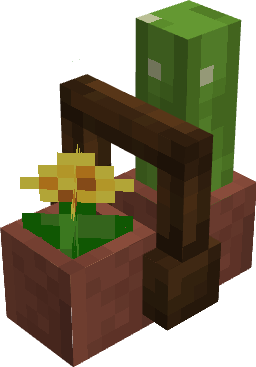
Block JSON
{
"format_version": "1.21.60",
"minecraft:block": {
"description": {
"identifier": "wiki:double_flower_pot",
"menu_category": {
"category": "items"
},
"states": {
"wiki:pot_0_plant": ["none", "dandelion", "cactus"],
"wiki:pot_1_plant": ["none", "dandelion", "cactus"]
},
"traits": {
"minecraft:placement_direction": {
"enabled_states": ["minecraft:cardinal_direction"]
}
}
},
"components": {
"minecraft:custom_components": ["wiki:double_flower_pot"],
"minecraft:collision_box": {
"origin": [-7, 0, -3],
"size": [14, 6, 6]
},
// This must cover all boxes in the precise interaction script
"minecraft:selection_box": {
"origin": [-7, 0, -3],
"size": [14, 6, 6]
},
"minecraft:geometry": {
"identifier": "geometry.double_flower_pot",
// Conditionally display plants in their pots
"bone_visibility": {
"dandelion_0": "q.block_state('wiki:pot_0_plant') == 'dandelion'",
"dandelion_1": "q.block_state('wiki:pot_1_plant') == 'dandelion'",
"cactus_0": "q.block_state('wiki:pot_0_plant') == 'cactus'",
"cactus_1": "q.block_state('wiki:pot_1_plant') == 'cactus'"
}
},
"minecraft:material_instances": {
"*": {
"texture": "flower_pot",
"render_method": "alpha_test",
"ambient_occlusion": false
},
// Material instances defined in model:
"dirt": {
"texture": "wiki:double_flower_pot_dirt", // Apply a darker tint to the dirt texture to replicate vanilla potted dirt
"render_method": "alpha_test",
"ambient_occlusion": false
},
"handle": {
"texture": "wiki:double_flower_pot_handle",
"render_method": "alpha_test"
},
"dandelion": {
"texture": "yellow_flower",
"render_method": "alpha_test",
"face_dimming": false,
"ambient_occlusion": false
},
"cactus_side": {
"texture": "cactus_side",
"render_method": "alpha_test"
},
"cactus_top": {
"texture": "cactus_top",
"render_method": "alpha_test"
}
}
},
"permutations": [
{
"condition": "q.block_state('minecraft:cardinal_direction') == 'west' || q.block_state('minecraft:cardinal_direction') == 'east'",
"components": {
"minecraft:transformation": { "rotation": [0, 90, 0] } // Front of model facing east
}
}
]
}
}Precise Interaction Script
import { world, ItemStack } from "@minecraft/server";
import SelectionBoxes from "../utilities/selection_boxes"; // Import the SelectionBoxes class to use it
// Support orientation along both horizontal axes
const pots = {
x: new SelectionBoxes(
{ origin: [-7, 0, -3], size: [6, 6, 6] },
{ origin: [1, 0, -3], size: [6, 6, 6] }
),
z: new SelectionBoxes(
{ origin: [-3, 0, -7], size: [6, 6, 6] },
{ origin: [-3, 0, 1], size: [6, 6, 6] }
),
};
// The state value and sound associated with each plant
const plants = {
"minecraft:yellow_flower": {
value: "dandelion",
sound: "dig.grass",
},
"minecraft:cactus": {
value: "cactus",
sound: "dig.cloth",
},
};
// Get the selected pot for the appropriate axis
const getSelectedPot = (e) =>
pots[e.block.permutation.getState("wiki:axis")].getSelected(e.faceLocation);
const isPotOccupied = (block, pot) =>
block.permutation.getState(`wiki:pot_${pot}_plant`) !== "none";
const setPotPlant = (block, pot, plant) =>
block.setPermutation(block.permutation.withState(`wiki:pot_${pot}_plant`, plant));
// Our flower pots even have sound effects!
const playPlantSound = (dimension, location, sound) =>
dimension.runCommand(`playsound ${sound} @a ${location.x} ${location.y} ${location.z} 0.5`);
// If a pot is not selected (the inbetween area is targeted) or is already filled, the item use is cancelled.
world.beforeEvents.itemUseOn.subscribe((e) => {
if (e.block.typeId !== "wiki:double_flower_pot" || !plants[e.itemStack.typeId]) return;
const selectedPot = getSelectedPot(e);
if (selectedPot === undefined || isPotOccupied(e.block, selectedPot)) e.cancel = true;
});
// -------------------------------
// Plant in the selected pot
// -------------------------------
world.afterEvents.itemUseOn.subscribe((e) => {
if (
e.block.typeId !== "wiki:double_flower_pot" ||
!plants[e.itemStack.typeId] ||
e.source.isSneaking
)
return;
const selectedPot = getSelectedPot(e);
const plant = plants[e.itemStack.typeId];
setPotPlant(e.block, selectedPot, plant.value);
playPlantSound(e.block.dimension, e.block.location, plant.sound);
});
// -------------------------------
// Release plants on destruction
// -------------------------------
function releasePlants(e) {
const states = (e.brokenBlockPermutation ?? e.explodedBlockPermutation).getAllStates();
// Array of plant state values e.g. ["cactus", "dandelion"]
const storedPlants = Object.entries(states)
.filter(([state, value]) => state.startsWith("wiki:pot") && value !== "none")
.map(([state, value]) => value);
if (storedPlants.length === 0) return;
// Centre loot in block
const lootLocation = {
x: e.block.location.x + 0.5,
y: e.block.location.y + 0.5,
z: e.block.location.z + 0.5,
};
// Create an item entity for every potted plant
for (const plant of storedPlants) {
const plantId = Object.keys(plants).find((key) => plants[key].value === plant);
e.dimension.spawnItem(new ItemStack(plantId), lootLocation);
playPlantSound(e.dimension, e.block.location, plants[plantId].sound);
}
}
world.afterEvents.playerBreakBlock.subscribe((e) => {
if (e.brokenBlockPermutation.type.id === "wiki:double_flower_pot") releasePlants(e);
});
world.afterEvents.blockExplode.subscribe((e) => {
if (e.explodedBlockPermutation.type.id === "wiki:double_flower_pot") releasePlants(e);
});Importing Scripts
Don't forget to import your scripts into your pack's entry file!
{
"modules": [
{
"type": "script",
"language": "javascript",
"entry": "index.js", // Your defined entry file
"uuid": "...",
"version": "1.0.0"
}
],
"dependencies": [
{
"module_name": "@minecraft/server",
"version": "1.15.0"
}
]
}// Import your precise interaction scripts here...
import "./blocks/pigeonholes";
import "./blocks/double_flower_pot";Download Example Pack
Template pack made according to this tutorial, adding the Pigeonholes and Double Flower Pot blocks into the Items tab.
If you require extra assistance with precise interaction, feel free to ask in the Bedrock Add-Ons Discord! Remember to include a link to this page in your question, as the classes provided here are not built into Minecraft.
Contributors
Edit Precise Interaction on GitHubText and image content on this page is licensed under the Creative Commons Attribution 4.0 International License
Code samples on this page are licensed under the MIT License

