Scoreboard Timers
Introduction
Sourced By Bedrock Commands Community Discord
This system allows you to run your desired commands at precise intervals, allowing for customizable delays as per your requirements.
Some Examples:
- Sending a message in chat every 2 hours.
- Running a 'lag clear' function every 10 minutes.
- Effecting players with 'speed' every 30 seconds.
This system is particularly useful for managing multiple timers in your world. When working with command blocks, you may use the Tick Delay option to delay the time taken for your commands to run. However, when working with functions, you will need to use a system like this.
It is recommended to use this system while working with command blocks, as well if you wish to run all your world-timers in sync with one another, i.e., with the same start time.
Setup
To be typed in chat:
/scoreboard objectives add ticks dummy
/scoreboard objectives add events dummyAfter creating these objectives, the next step is to define the interval for each repeating event using the ticks objective.
To do that, first, you must know that 1 second is approximately 20 game-ticks in Minecraft. Based on this knowledge, you will need to do some basic calculations to obtain the equivalent ticks for each interval you want to define.
# 2h = 20(t) × 60(s) × 60(m) × 2(h) = 144000t
/scoreboard players set 2h ticks 144000
# 10m = 20(t) × 60(s) × 10(m) = 12000t
/scoreboard players set 10m ticks 12000
# 30s = 20(t) × 30(s) = 600t
/scoreboard players set 30s ticks 600With the scoreboard data set, we can now operate our timers based on the intervals defined.
System
## World Timer/Clock
### Increment +1 tick
scoreboard players add Timer ticks 1
### Apply current ticks passed to all events
scoreboard players operation * events = Timer ticks
## Chat Message (every 2h)
scoreboard players operation ChatMessage events %= 2h ticks
execute if score ChatMessage events matches 0 run say Technoblade never dies!
## Lag Clear (every 10m)
scoreboard players operation LagClear events %= 10m ticks
execute if score LagClear events matches 0 run function clear_lag
## Speed Effect (every 30s)
scoreboard players operation SpeedEffect events %= 30s ticks
execute if score SpeedEffect events matches 0 run effect @a speed 10 2 true
Here, we have taken 3 examples to show how to implement them, but you can add any timer you prefer and as many as you need.
Just make sure to follow the given order and properly apply the /execute if score condition as shown for your desired commands.
Explanation
events — On this objective, we label all the repeating events we want on our world:
ChatMessageLagClearSpeedEffect
Note: All 3 are fake-player-names in the objective.
ticks — On this objective, we define all the intervals for our events and also run our scoreboard timer:
2hinterval (static score: 144000)10minterval (static score: 12000)30sinterval (static score: 600)Timerclock (variable score: n+1)
Note: All 4 are fake-player-names in the objective.
Command 1: This command adds +1 score every tick to the fake-player-name 'Timer' indicating a tick has passed in the game. This is basically our scoreboard timer/clock which we will use for all the repeating events on our world.
Command 2: Here, we copy 'Timer' score to all our events using the * wildcard selector. This will allow us to perform operations to determine if the interval has been reached to run the commands for that particular event. Example:
- If
Timerscore is 1200, it means 1200 game-ticks have passed. - This command makes it so all our events fake-player-names ('ChatMessage', 'LagClear', 'SpeedEffect') scores are also 1200.
Command 3: We will use the %= modulo operation to check if our events scores are divisible by their corresponding interval. i.e., if the remainder is equal to 0.
- Chat Message:
1200/144000- Q=0, R=1200 — interval not reached.
- Lag Clear:
1200/12000- Q=0, R=1200 — interval not reached.
- Speed Effect:
1200/600- Q=2, R=0 — interval reached.
- Hence, commands for this event can be executed.
Here, we can note that the first two events are yet to happen, but the third event is happening for the second time.
NOTE:
In Minecraft, scoreboard division is only calculated up to whole numbers and decimal values are ignored. 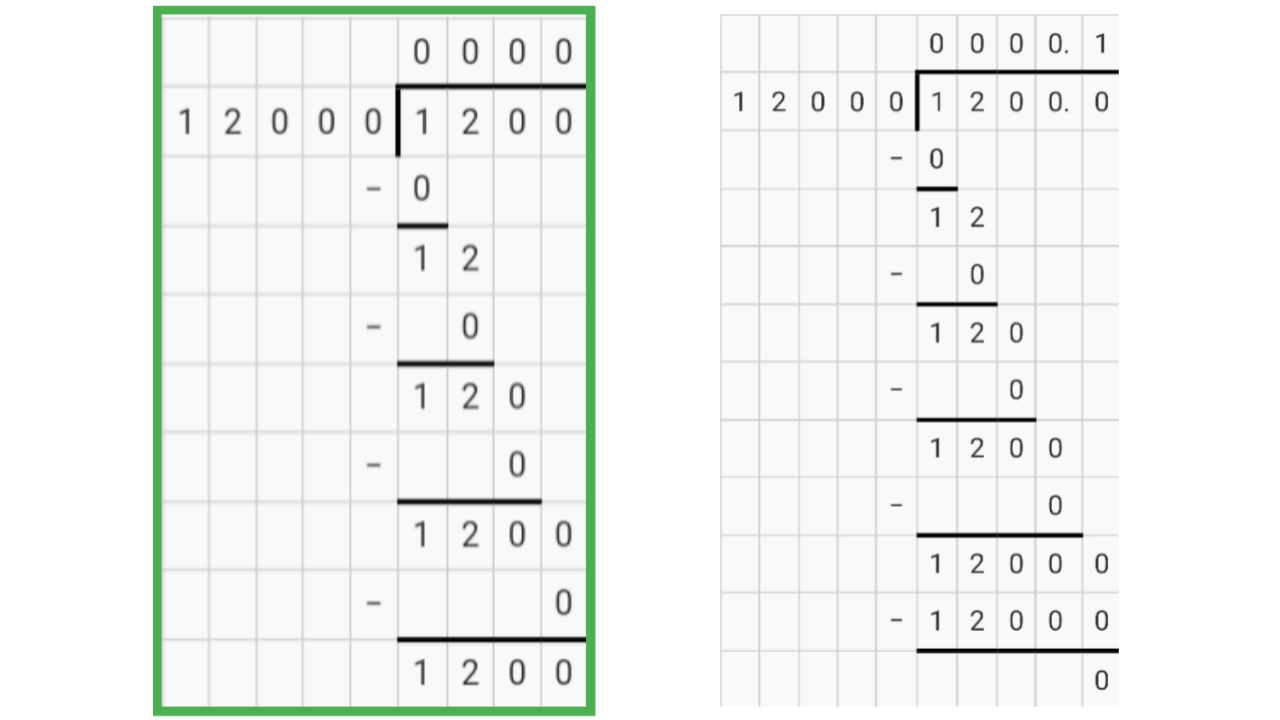
Command 4: the remainder obtained from the calculation is applied to the corresponding event's fake-player-name. Based on this knowledge, we can run our commands if it's score is equal to 0.
The remaining commands follow the same structure, with only the event labels and interval durations adjusted.
Defining Events with Limited Occurances
To limit how many times an event occurs, you need to create a new objective called occurances and define how many times that event should occur, as shown below.
/scoreboard objectives add occurances dummy
/scoreboard players set ChatMessage occurances 5
/scoreboard players set SpeedEffect occurances 10Once you have done that, modify your system as shown below.
## World Timer/Clock
### Increment +1 tick
scoreboard players add Timer ticks 1
### Apply current time to all events
scoreboard players operation * events = Timer ticks
## Chat Message (every 10m)
scoreboard players operation ChatMessage events %= 2h ticks
execute if score ChatMessage events matches 0 if score ChatMessage occurances matches 1.. run say Technoblade never dies!
execute if score ChatMessage events matches 0 if score ChatMessage occurances matches 1.. run scoreboard players remove ChatMessage occurances 1
## Speed Effect (every 30s)
scoreboard players operation SpeedEffect events %= 30s ticks
execute if score SpeedEffect events matches 0 if score SpeedEffect occurances matches 1.. run effect @a speed 10 2 true
execute if score SpeedEffect events matches 0 if score SpeedEffect occurances matches 1.. run scoreboard players remove SpeedEffect occurances 1
Executing Commands During Intervals
To run commands continuously between the intervals of an event, you may use the technique shown below.
## Speed Effect (every 30s) + Particle (every tick)
scoreboard players operation SpeedEffect events %= 30s ticks
execute if score SpeedEffect occurances matches 1.. as @a at @s run particle minecraft:shulker_bullet ~~~
execute if score SpeedEffect events matches 0 if score SpeedEffect occurances matches 1.. run effect @a speed 10 2 true
execute if score SpeedEffect events matches 0 if score SpeedEffect occurances matches 1.. run scoreboard players remove SpeedEffect occurances 1As shown in line 3, to run commands while the timer is running, all you need to do is remove the "if score" testing if all occurances took place. And instead, only test if any occurance remains, to run our commands.
Let's say we had set the occurances for this event to 10. Then players would've also had a particle trail for 300 seconds as repeating a 30s event 10 times will total 300 seconds.
Entity Timers
In some cases, such as an entity despawn event, you will need to run timers for each entity separately rather than a synchronised timer which could cause the event to trigger too soon. In such cases, an Async Timer can be helpful.
Let's say we want to perform the following actions:
- kill all entities named "station" 5 minutes after they've been summoned.
- play a shulker particle around them during that timeframe.
- play a flame particle around them in the first 10 seconds.
- play a pling sound to nearby players when the timer reaches half way.
- stop the timer if a passive mob is nearby.
- loop the timer if a hostile mob is nearby.
## Running the Timer
scoreboard players add @e [name=station, scores={ticks=0..}] ticks 1
# Executing Commands While Timer Is Running
execute as @e [name=station, scores={ticks=0..}] at @s run particle minecraft:shulker_bullet ~~~
# Executing Commands Within a Timeframe
execute as @e [name=station, scores={ticks=0..200}] at @s run particle minecraft:basic_flame_particle ~~~
# Executing Commands at Precise Intervals
execute as @e [name=station, scores={ticks=3600}] at @s run playsound note.pling @a [r=10]
# Stopping the Timer
execute as @e [name=station] at @s if entity @e [family=pacified, r=10, c=1] run scoreboard players set @s ticks -1
# Looping the Timer
execute as @e [name=station, scores={ticks=6000}] at @s if entity @e [family=monster, r=10, c=1] run scoreboard players set @s ticks 0
# End of Timer
kill @e [name=station, scores={ticks=6000}]
As shown, setting the score to 0 when it completes the timeframe will loop the timer. And setting the score to -1 will stop/disable it. You can still set the score to 0 to start the timer again.